Preparing my final prints
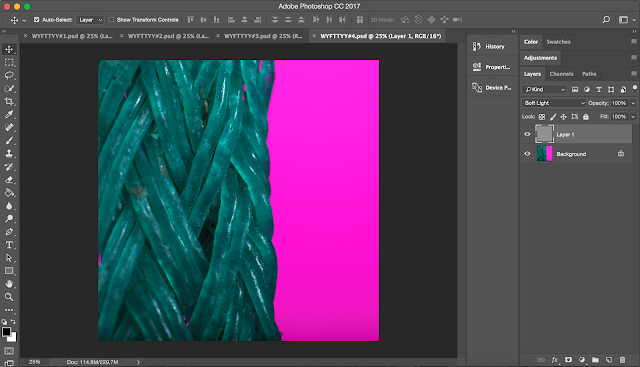
Preparing my final prints for module 523 (scale) After shooting my macro images for the assignment I then needed to prepare them for print. The first thing I did was to add a sharpening recipe to whole image. Although the opacity of the sharpening mask is on 100% I was careful not to add too much sharpening. As you cant see from the image above it looks abit dull and off putting. The reason for the colour blance initially being off I think was due to the high amount of lighting I used to contend with the nature of the specialist macro lens. To make the green more accurate I negotiated each seperate colour channel until I had the correct tone of green. In changing the color channels I created unwanted areas of purple fringing in parts of the subject but this could not be corrected with the colour channels so I used a mix of the spot healing brush and the clone stamp tool to get rid of the worst areas. Next I created mock gallery images to see how my images would l...

